How to Back Up your Assignment Data from Genesis
As you likely already know, Genesis does not show you specific assignment info/grades from past years. If you want to save this information, follow these instructions!
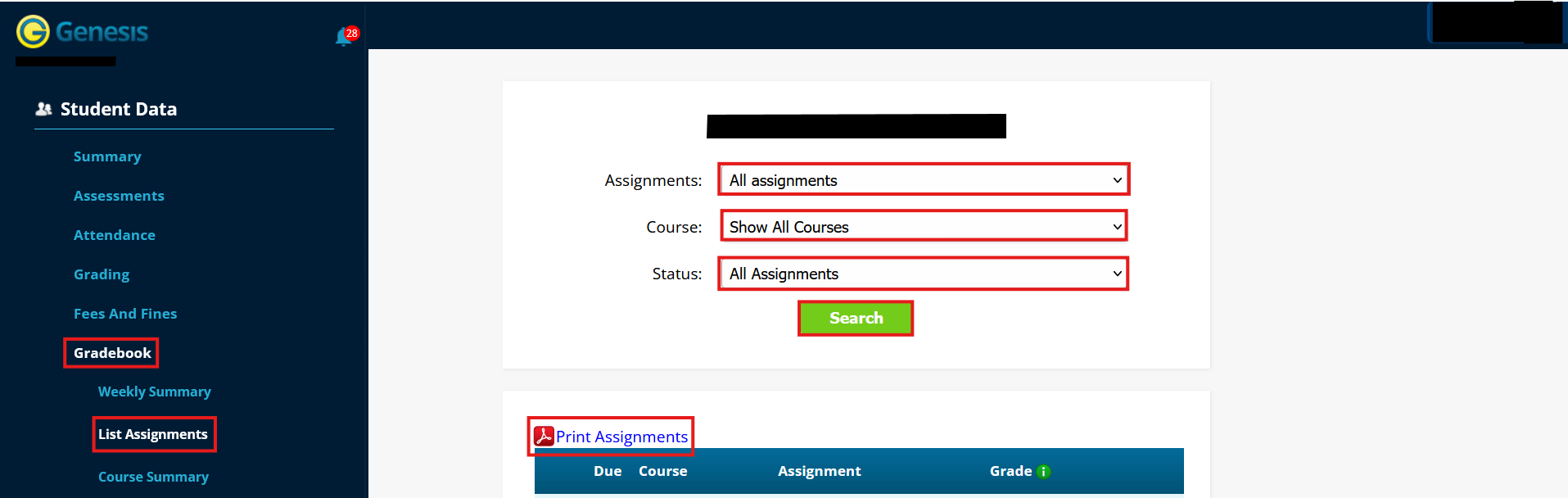
- Open the "Gradebook" tab after logging into Genesis
- Within the Gradebook tab, open the "List Assignments" tab
- Set "Assignments" to "All assignments", "Course" to "Show all courses", and "Status" to "All Assignments"
- Click "Search"
You should now see all of your assignments from this school year at once. From here, you can do either of the following:
- Click "Print Assignments" to generate a PDF containing all the assignments, and then save the PDF to your computer
- Save the Genesis webpage itself as a file on your computer using Ctrl+S (Windows/Linux) or Cmd+S (MacOS)
Now you'll be able to review your assignment grades in future school years even though they may not appear in Genesis.
